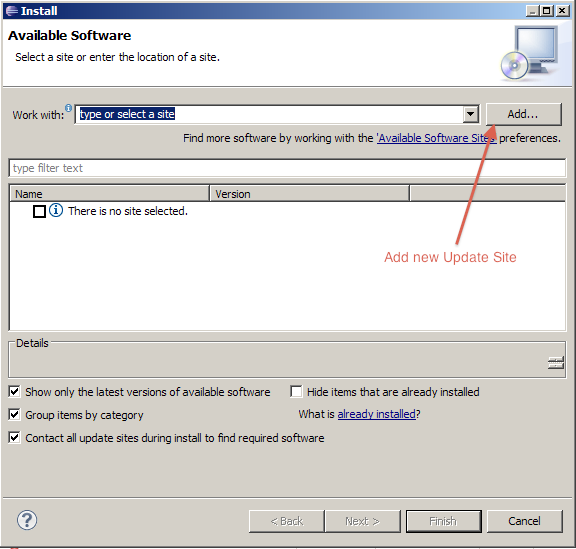C4DT Installation Guide: Difference between revisions
No edit summary |
No edit summary |
||
| Line 1: | Line 1: | ||
==Prerequisites== | ==Prerequisites== | ||
First you need to install Eclipse itself. This is relatively straightforward. | First you need to install Eclipse itself. This is relatively straightforward. Go to the [http://eclipse.org/downloads/ Eclipse Download Page] and download the ''Eclipse for Java Developers'' package. Eclipse does not require running an installer. Just unpack the folder somewhere and run the Eclipse program inside it. Unless you don't have Java installed Eclipse should boot although that might take a while. On first boot, Eclipse will usually ask you to provide a workspace location. That's the folder Eclipse will create projects in by default. Set it as you like. | ||
==Installing C4DT== | ==Installing C4DT== | ||
| Line 8: | Line 8: | ||
* Navigation (clicking on identifiers, getting to their declaration locations) | * Navigation (clicking on identifiers, getting to their declaration locations) | ||
* Debugging scripts (suspending execution of scripts, executing them in single steps) | * Debugging scripts (suspending execution of scripts, executing them in single steps) | ||
To install C4DT, you first have to add its update site to the list of update sites Eclipse is maintaining. An update site is a location (usually on some web site although it can be local as well) Eclipse can download plugins from. Once downloaded, those plugins will also be updated from the same update site if Eclipse finds new versions of the plugin there. To add an update site, go to Help -> Install New Software and press the Add button in the Install window. | |||
[[File:Eclipse_InstallWindow.png|left]] | |||
Revision as of 21:12, 27 February 2010
Prerequisites
First you need to install Eclipse itself. This is relatively straightforward. Go to the Eclipse Download Page and download the Eclipse for Java Developers package. Eclipse does not require running an installer. Just unpack the folder somewhere and run the Eclipse program inside it. Unless you don't have Java installed Eclipse should boot although that might take a while. On first boot, Eclipse will usually ask you to provide a workspace location. That's the folder Eclipse will create projects in by default. Set it as you like.
Installing C4DT
Installing C4DT (Clonk Development Tools) is the next step to tailor that generic Eclipse installation you now have for the purpose of editing C4Scripts and other OpenClonk files with it. It is a plugin that provides a number of improvements you might know from other IDEs. Among those are
- Content Assistance (similar to IntelliSense from Visual Studio)
- Error recognition (to not have to boot up the engine for getting a list of syntax errors)
- Navigation (clicking on identifiers, getting to their declaration locations)
- Debugging scripts (suspending execution of scripts, executing them in single steps)
To install C4DT, you first have to add its update site to the list of update sites Eclipse is maintaining. An update site is a location (usually on some web site although it can be local as well) Eclipse can download plugins from. Once downloaded, those plugins will also be updated from the same update site if Eclipse finds new versions of the plugin there. To add an update site, go to Help -> Install New Software and press the Add button in the Install window.