Scripting Documentation: Difference between revisions
No edit summary |
m moved Scripting documentation to Scripting Documentation: capitalization of Documentation ;) |
(No difference)
| |
Revision as of 01:15, 18 May 2011
C4Script
C4Script is the C-like script-language used by OpenClonk. C4Script controls in-game objects; from the Clonk to the GUI, everything is programmed with C4Script.
The C4Script Reference Library is an online resource containing documentation of nearly all C4Script functions, as well as information on syntax and how to use many different features of the language.
As a side note, the name 'C4Script' comes from the first game it was used in, Clonk 4. Each following game in the series has vastly expanded on and improved the language since it's inception.
An Introduction to C4Script
Learning a new script language can be difficult, especially if you do not have any previous programming knowledge. This introduction will appeal to these users, as we do not expect any new developer to have a firm basis in C before starting. ;-)
Creating your First Object
Here we will cover the basic steps on creating a new object usable within OpenClonk.
Because creating each new object from scratch would be tedious, repetitive work, we provide a template object to work with. This is available within the base Objects.ocd (TemplateObject.ocd).
Step 1
Copy the template into the root directory of OpenClonk (the folder containing your game executable), and rename it to something such as 'MyObject.ocd'. Now have a look inside your object's folder. There are a few things we'll need to change before it will load as your object, instead of over-riding the template.
The DefCore
Open the DefCore.txt file. You'll see something similar to this:
[DefCore] id=TemplateObject Version=4,10,0,0 Category=C4D_Object Width=8 Height=8 Offset=-4,-4 Vertices=3 VertexX=0,2,-2 VertexY=1,-1,-1 VertexFriction=20,20,20 Value=1 Mass=10 Components=Rock=1;Wood=1; Rotate=1
What do all these things do? Here's a breakdown of the definitions we're using:
| Property | Data Type | Usage |
|---|---|---|
| id | definition ID | An identifier the engine uses to name the object (must be unique!). |
| Version | 4 integers | Minimal engine version required by the object. Should be always the current engine version at the time of the last change. Let's leave it as 4,10,0,0 (default OpenClonk). |
| Category | String (max. 30 chars) | Defines the base functionality of the object. Default here is C4D_Object (has gravity, collides with terrain, etc.). A thorough description of the different categories can be found here. |
| Width | Integer | The X-length of the object. This relates to the graphics data used. |
| Height | Integer | The Y-length of the object. Relates to the graphics data used. |
| Offset | 2 Integers | The offset is where the object's pivot-point (or centre-point) is. Normally, you'd want it to be in the centre of the object. Since the object is X=8, Y=8, the centre-point should go back to the half of X (-4) and to the half of Y (-4). |
| Vertices | Integer | The amount of vertex points the object has (1 to 30). Primarly used for collision. The following 'Vertex' properties refine the vertices' properties. |
| VertexX | up to 30 integers | List of horizontal vertex coordinates of the object. Vertex 1 is the first integer, vertex 2 is the second integer, etc. |
| VertexY | up to 30 integers | List of vertical vertex coordinates of the object. Follows the same pattern as VertexX (now it defines the vertices' vertical coordinate). |
| VertexFriction | up to 30 integers | List of friction values of the object vertices, each 1 to 100. (How frictional a vertex is with the landscape) |
| Value | Integer | How much the object can be sold/bought for. |
| Mass | Integer | Weight of the object. For reference, rock = 10, clonk = 50, hut = 1,000, castle = 10,000. |
| Components | ID list | Objects from which the object is composed. Uncompleted or half grown objects will only have the respective fraction of the components. (The template object is made of 1 rock and 1 wood). |
| Rotate | Integer | 0 no rotation, 1 full rotation, 2-360 limited rotation. |
Okay! Now that we're done reading that, we'll need to change the object's ID to something unique. This can be exactly the same as the object's folder. For example:
[DefCore] id=MyObject Version=4,10,0,0 ...etc.
Everything else in the DefCore is fine for our purposes, so let's have a look at the script.
The Script File
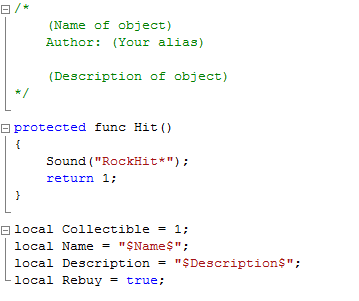
The script file contains the object's 'code', or the 'programming' of the object. This is the real meat of custom objects.
If you use Windows, to edit Script files in a more user-friendly way it is suggested you use a program such as Notepad++ instead of the default text editor.
Have a look at the 'Hit()' function. Currently when the object hits the landscape, it makes a RockHit* sound. Let's make it explode instead. ;D
Delete the line containing the Sound function, and write 'Explode(30);' instead:
protected func Hit()
{
Explode(30);
return 1;
}
| Script Tip: Notice every line ends with a semi-colon. If a line is not closed, the engine will throw a syntax error! The same goes for brackets, ' { } or ( ) '. |
Also, make sure to modify the header for you object. Add the name, a description, and fill in the author! :]
Test your object!
Now it's time to try out your object in game. Run the game, and start a test scenario. Hit Ctrl+F5 to start Dev-mode, and type this in as a message (replace 'MyObject' with the ID of your object):
| /script GetCursor()->CreateContents(MyObject) |
Your clonk should have the new object appear in his inventory. Throw it on the ground!
Other Fun Example Scripts for your Object
These examples will make you familiar with a few common script functions.
Make it Bounce!
For this example, we'll make a secondary function that the Hit() function will call. While not quite necessary, this is a good way to become familiar with how functions work.
Underneath the Hit function, start a new function called 'Bounce'. The syntax should look as such:
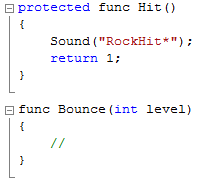
Where the commented line is ( // ), remove that and add this function: 'SetYDir(-20);'. Under that line, add a 'return 1;' to end the function. Now let's look back at the Hit() function. Remove the 'Explode()' function there. This time, write in: 'Bounce(GetYDir());'.
Now when the Hit() function is called, it will call the Bounce function, passing '-20' as the 'level' parameter. Test it out in game, see if it works.
Unfortunately, this bounce isn't very realistic. And further unfortunately, due to when the hit function is called we can't simply put 'SetYDir((GetYDir() * -1) / 2);' into the Hit Function for a quick and realistic bounce. This problem requires an effect to get the last vertical speed (ydir) before it hit the ground (which is now zero, causing no bounce to occur).
Make your script as such for a realistic bounce:
local currentydir;
local lastydir;
protected func Initialize()
{
lastydir = 0;
currentydir = 0;
AddEffect("Bounce", this, 1,1,this);
}
protected func Hit()
{
Sound("RockHit*");
SetYDir((lastydir * -1) / 2);
return 1;
}
func FxBounceTimer(object target, int num, int timer)
{
lastydir = crntydir;
currentydir = GetYDir();
}
Here we are using some local variables for the object, and a timed effect. The FxBounceTimer function sets the 'lastydir' to the previous 'currentydir' and updates the 'currentydir' variable to the actual vertical speed at the current frame. Thus two variables are stored; last frame's vertical speed and the current frame's vertical speed.
Now in the Hit() function, we can use the 'lastydir' variable. Test it in game, and watch your object bounce about. :]
Remember, to quickly test objects use '/script GetCursor()->CreateContents(MyObject)', where 'MyObject' is the ID of your object.
Todo: Some more basic tuts
