Controls
OpenClonk features all new controls and a new UI. Both have been and will be changed in the development process. This page serves to show the current controls and interaction methods.
The UI
Inventory

On the left side of the screen, you see your clonks inventory. It has several slots, of which 2 can be selected as active. Left-clicking maps the slot onto the left hand (left mouse button), right-clicking onto the right. You can see which one is mapped to which by the hand on the left/right side of the slot.
You can drag'n'drop to switch items around in the inventory. Dropping onto the landscape drops the item.
Selecting a slot that already is selected by the other hand, will switch them.
Crew
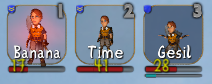
At the top left of the screen you see your crew. It gives info about each clonks health and breath, the latter only beeing shown when underwater.
Health-Changes like damage and healing are also displayed.
Clicking on a clonk will select him.
Actionbar

The actionbar is a row of buttons at the bottom screen. They appear and disappear dynamically depending on the situation. They display objects you can interact with at the moment.
Clicking on a button will cause the clonk to interact with that object.
Contents-Menu

Shows the contents of the selected clonk and nearby crewmembers and containers/structures.
Every entitiy has its own ring. The rightmost clonk always is the currently controlled one. Leftclicking on an item moves it to the next ring to the right, rightclicking moves it to the next ring to the left. You can also directly drag'n'drop from one ring to another. Some containers only allow certain items to be put in. The foundry doesn't accept firestones, for example.
Keys
All keys refer to the german keyboard layout.
Basic Keys
| Key | Action |
|---|---|
| Left/Right Mousebutton | Use item in left/right hand slot |
| W A S D | Movement, picking up if no action to perform (e.g. S while standing) |
| E | Contents menu. Used for moving items from/to Containers and Crewmember |
| 1 2 3 4 5 6 7 8 9 | Selects corresponding inventory slot into left hand (on key release) |
| Space | Interact/Grab with first item in Actionbar (on key-release), Ungrab |
| < Y X C V B N M , | Interact with the corresponding item in the Actionbar (leftmost = first) |
| F | Menu |
| Tab | Show Scoreboard |
Modifiers
| Key | Action |
|---|---|
| Shift | Drop |
| Alt | Right Hand |
| Space | Interact |
| Ctrl | Crew |
Combinations
The keys 1-9 are referred to as Num# here.
| Key | Action |
|---|---|
| Shift + Left/Right Mousebutton | Throw item in left/right hand slot |
| Shift + Num# | Drop item in corresponding inventory slot |
| Alt + Num# | Selects corresponding inventory slot into right hand |
| Space + Num# | Interact with the corresponding item in the Actionbar |
| Ctrl + Num# | Select corresponding Clonk |
| Num# + Left/Right Mousebutton | Selects corresponding inventory slot into left/right hand |
