Artists Guide
There are three main areas where artists can contribute: Modelling 3D objects and the texturing thereof, which requires different skills and doesn't need to be done by the same person. Most of our modellers use Blender, however which modeller you use is not important as long as it can export meshes to the OGRE format. For creating scenario backgrounds, textures for models, scenario decoration and stuff, we actually need people who are good with Photoshop, GIMP or any other image manipulation software. Also, we are in desperate need for people who are talented at creating sounds and/or music.
Have a look in the art workshop and the sound studio in the forum.
Modelling

We got rid of the old graphics from Clonk Rage which were so tiny that it was already hard to play the game in a proper resolution. (The character you control smaller than a mouse cursor? Come on!) For OpenClonk, the graphics are about three times as big and detailed as in the old Clonk series.
Unlike in previous clonk titles, most objects are actually models that are rendered in game. The file format we use for this is the OGRE format as it is a format designed to be used in games plus all important modellers can export into this format. However, we do exchange of the models in their native format (mostly .blend).
Now, for creating models that are to be rendered ingame (in OpenClonk), there are a few additional things that have to be considered if you are used to creating models that are rendered before the start of the game. Apart from the polygon count, for each model we only use one UV-mapped texture rather than zillion materials with different colors/googled textures. More guidelines on how to create a real time model for OpenClonk can be read here: Modelling Workflow.
You might ask yourself if there is a guideline of how many polygons a model should max have. Yes, there is one: So many, that the object looks both good ingame with a 3x zoom and on it's picture graphic (whichever is bigger). Also, unanimated inventory items like materials don't need to be rendered ingame. As sprites, the polygon count doesn't matter.
Also, if you want to contribute a model, please always include the 3D-model when you attach a rendering of the same to your post. Otherwise, if you somehow lose your model, all the work was in vain.
Textures


We use the CC-by licence for OpenClonk and ask you to license your contributions under the same license. As many textures in texture archives have licenses which are not compatible with CC-by, we will have to create many textures on our own. But don't worry, it's quite easy and there are some really good tutorials on how to create quality textures from photos.
Here is a list of bigger texture archives and it's licenses which is a good source for resources: Texture Archives
My experience is that textures for 3D-models which are based on actual photos always turn out better then textures which where painted by oneself.
You might also ask yourself if there is a guideline of how big the texture for one 3D-model should be. Right: So big that it doesn't look blurred ingame with a 3x zoom and on it's picture graphic (whichever is bigger).
For material textures, we need seamless textures. Regarding this, there are different methods to create seamless textures from (a set of) photos, here is how I do it: Tutorial: Creating Seamless Textures. For GIMP, there are two filters which can do this automatically: The plugin Texturize and the filter Resynthesise. Both work good with textures with small random patterns like gravel, plaster, sand or ground. However, they don't produce quite as convincing results for bigger regular patterns like (roofing) tiles, bricks, wickerwork, pavements etc. The manual method that I proposed always produces better results and if you are experienced in this, it's a thing of five minutes.
Exporting Meshes
Exporting a model properly for OpenClonk can be a tricky process, but we've compiled a step-by-step guide on how to do so.
Firstly, you'll need the proper tools. For Blender 2.49, you'll need the OGRE Exporter (to my knowledge, there currently is no exporter for Blender 2.5). There are other programs which can export to OGRE format, but this guide will only cover the method of exporting from Blender. You will also want to obtain the OGRE XML Converter software. While this is not strictly necessary, meshes in .mesh format will load tremendously faster than meshes in .mesh.xml format, so it is highly recommended.
Guidelines for Modelling
- Model on the Y/Z view-plane. Models in OpenClonk appear as they do on the Y/Z plane in blender. The X-Axis goes 'into' the screen. Make sure you model with regard to these axes (The Y/Z plane is the default side view in Blender).
- Do not use Mesh Transformations. Mesh transformations are not handled properly by the OGRE exporter, and will cause deformation in game. If you have transformations applied to an existing model, you can remove them (select the model and press alt+g, alt+s, alt+r). Caution: Avoid animating before removing transformations!
- 3D Model must be Three-Dimensional. The 3D mesh must have length on all axes. Making a perfectly flat object on only two axes will cause it to not appear in-game. To fix this, move a vertex so the mesh has length on all axes.
- Avoid edges with more than two faces connected to them. Edges with more than two faces will cause shading errors in game. An easy way to circumvent this is to separate the third face from the edge, so it is close to the original edge, but not connected.
- What features work with the OGRE format? Not all of the features listed in Blender will affect an exported 3D OGRE mesh. For a full list of compatible features, visit: http://www.cs.ucr.edu/~macchiea/cs134/lab1/ogrehelp/ogremeshesexporter.html
Exporting the Model
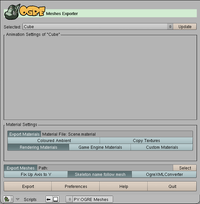
To export the model, you'll need to have a window for the OGRE exporter in Blender. Make a new pane for scripts, and click 'File/Export/OGRE Meshes'. Models used for OpenClonk must be exported with specific options.
- “Fix Up Axis to Y” should not be enabled.
- If you have the XML converter, make sure “OgreXMLConverter” is enabled.
- If you have already made manual modifications to the Scene.material file and are re-exporting the mesh and/or skeleton, make sure 'Export Materials' is not enabled.
- 'Path:' will be where the OGRE files are exported to. You can use a temporary directory and then copy them into your OpenClonk object definition, or you can export the OGRE files directly into the object definition.
Using the Exported Files
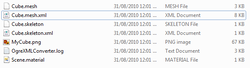
Once you have exported the mesh, some files will be created in the chosen directory. Follow these steps:
- Rename the “ .mesh” file to “Graphics.mesh”.
- If you did not use the XML Converter, rename the “ .mesh.xml” file to 'Graphics.mesh.xml' (The “ .mesh” and “ .mesh.xml” files will be named after the object exported from blender. i.e. 'Cube.mesh')
- If you exported the OGRE files to a temporary directory, copy 'Graphics.mesh', the ' .skeleton' file, the 'Scene.material' file, and any textures used by the mesh to your object definition.
- If you have exported the OGRE files directly to your object definition, you can delete all .xml files and the .log file.
Scene.material
Scene.material is the file which defines which materials to apply to meshes. Manually modifying Scene.material is crucial to the mesh appearing properly in game. When you export (assuming you are using a texture) your Scene.material file will look more or less like this (don't worry if it looks somewhat different):
material MyCube
{
receive_shadows on
technique
{
pass
{
cull_hardware none
ambient 0.500000 0.500000 0.500000 1.000000
diffuse 0.640000 0.640000 0.640000 1.000000
specular 0.500000 0.500000 0.500000 1.000000 12.500000
emissive 0.000000 0.000000 0.000000 1.000000
scene_blend alpha_blend
texture_unit
{
texture MyCube.png
tex_address_mode wrap
filtering trilinear
}
}
}
}
- If 'depth_write off' exists, delete that line.
- If you are using alpha, make sure 'scene_blend alpha_blend' exists (as shown above).
- If your mesh has visible backface(s), make sure to add 'cull_hardware none' (as shown above).
- Depending on the method you used to define alpha in blender, the 'pass' section in Scene.Material may look like this:
pass
{
ambient 0.500000 0.500000 0.500000 0.000000
diffuse 0.640000 0.640000 0.640000 0.000000
specular 0.500000 0.500000 0.500000 0.000000 12.500000
emissive 0.000000 0.000000 0.000000 0.000000
...
If so, make sure the fourth parameter on ambient, diffuse, specular, and emissive is '1.00000', not '0.000000' (as shown in the 'material MyCube' example).
Sounds & Music
Any game is only half as good without proper sounds and music. If you played the titles of the old Clonk series, you will probably still suffer from the memories of the midi music from the last millenium, like "Pizza strings" or "On a razor blade". Anyway. So we need both people who are good at creating, editing (and searching) sound effects and talented people who can make music for OpenClonk. There are some sound archives out there which have CC-licensed sound effects, also it can't hurt to ask the authors of one of the many many mods for commercial games if we are allowed to use their sounds under the terms of a CC-license (preferably CC-by).
